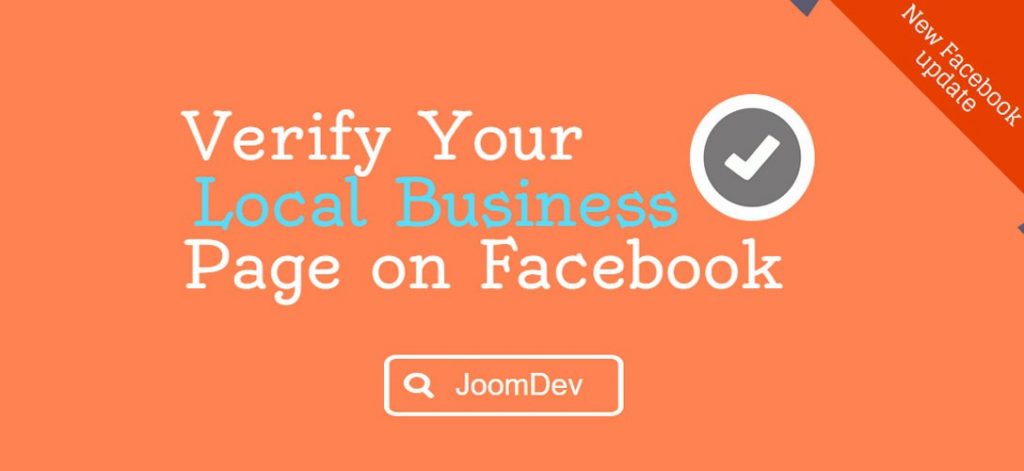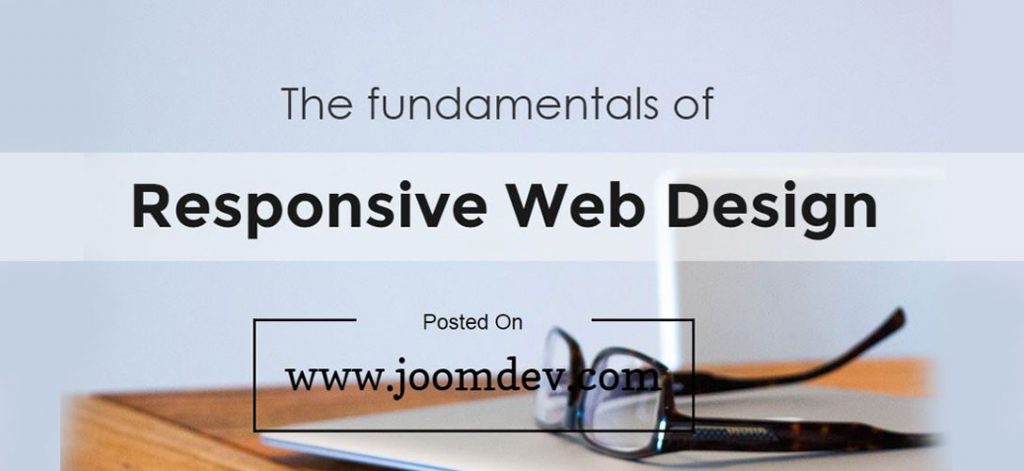Hey, business owners! How are you doing these days? Hope all is well. We would like to give you good news. If you are running a Local Business, then you can get Verify Your Facebook Fan Page easily.
Today Facebook announced that from today they are rolling out the verified badge for the local businesses. They also add that this verified badge will be in the color Gray. This Gray stamp will help to differentiate the page of celebrities, sports teams, public figures, and other media pages which are marked with a blue badge on Facebook.
Local Business Page on Facebook
Benefits of verify your Local Business page on Facebook
There are a lot of reasons that’s why you should verify your local business page. I am going to list some of them here.
- This will help people to find the right and authentic accounts.
- Facebook product marketing manager for Pages told that verified pages will show up higher in the search results.
- There are many chances to be duplicated and multiple accounts or pages of the same business. So it will help people to contact on the right business page.
Keep in mind that this feature is available only for the business with the physical location in the US, Canada, Great Britain, New Zealand, Australia. So if you are not located in the above-mentioned locations then you have to wait for the next update. But if you are located in these locations, just read the article and follow the steps.
Learn some more Facebook Marketing Tricks here
Requirements
- Your business should have a physical address of the above-mentioned countries.
- Your pubic business phone number. It will be used for the verification. Facebook will call you to give you a pin code. You have to enter that when you are going to submit your request.
- If you want to verify with business documents, you can use phone bill, electricity bill, business registration certificate, Internet bill etc. which can prove your physical address.
Steps to verify Local business page on Facebook
If you want to verify local business then follow the step-by-step instruction.
- Log in to your Facebook account and open your admin panel of the Facebook business page.
- Click Settings at the top of your Page
- From General, click Page Verification
- Click Verify this Page, then click Get Started
- Enter a publicly listed phone number for your business, your country and language
- Click Call Me Now to allow Facebook to call you with a verification code
- Enter the 4-digit verification code and click Continue
Alternative way
If you want to verify your page with business documents, then you need to submit your documents by clicking on Verify this business with documents instead and upload the scan copies of your business documents showing your business name and address. Once Facebook will receive the Pin Code or your business document, they will verify the details and will send you a notification or email that your business page has been verified or not.