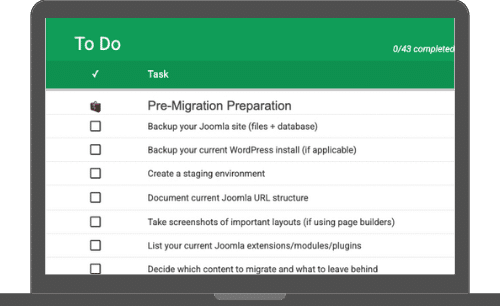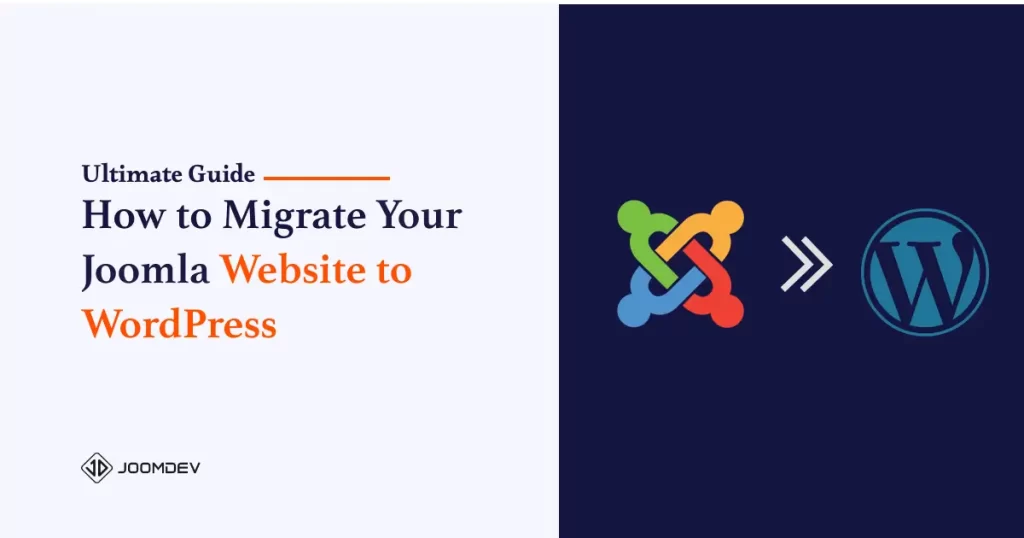Thinking of Joomla to WordPress migration?
Have you reached a point where managing your Joomla site feels like more hassle than help?
Maybe you’ve heard great things about WordPress that it’s easier to use, comes with plugins for almost every feature, and great for SEO and now you’re thinking about making the switch.
You’re not alone!
We’ve been in your shoes—literally. For years, our team was deeply involved in the Joomla ecosystem. We developed Joomla templates, built custom extensions, and offered full-fledged Joomla website design and maintenance services. It was a big part of what we did.
But things changed. We began noticing a steady decline in Joomla product sales. Even our long-term Joomla clients started reaching out—not for more Joomla work, but asking us to move their Joomla websites to WordPress.
And honestly, we understood why.
Many website owners have found themselves exactly where you are now. Joomla CMS has served a lot of people well, but let’s face it that sometimes things get complicated.
Updating content can become tedious, SEO feels tricky, and finding good plugins or themes can seem impossible.
On the other hand WordPress has become the more user-friendly, SEO-ready, and future-proof option. So we made the shift—first for our clients, and then for ourselves.
But the thought of migrating your Joomla website to WordPress might also feel a bit daunting. “Will I lose my content? What about my site’s Google rankings? Can I even do it without breaking anything?”
We hear you loud and clear—and we’ve got your back.
In this guide, we’ll take you step-by-step through migrating your Joomla site to WordPress, in plain English. You’ll learn exactly how to handle Joomla to WordPress migration smoothly, avoid common mistakes, and keep your SEO intact, all without needing to decode technical jargon.
Ready to migrate your website to WordPress? Grab a cup of coffee, settle in, and let’s dive into your Joomla to WordPress migration journey together!
Joomla vs. WordPress: What’s the Real Difference?
Before we get into how to move your website from Joomla to WordPress, let’s take a step back and talk about why so many people are doing it in the first place.
Now, don’t worry,
…we’re not going to throw technical terms at you or debate over CMS frameworks. This is just a simple, honest comparison based on what actually matters when you’re running a website: ease, flexibility, and results.
Here’s what most website owners (including us and our clients) notice when comparing Joomla and WordPress:
Ease of Use
Let’s be real. Joomla has a bit of a learning curve. Even doing something simple like creating a new page or adding a menu item can feel like you’re clicking through a maze of options.
With WordPress? It’s more like:
- Click “Add New Page”
- Type your content
- Hit Publish
Boom. Done.
If you’re someone who likes to be hands-on but doesn’t want to be overwhelmed by a complicated interface, WordPress wins here—no question.
Design and Customization
Joomla has templates. WordPress has themes. But here’s the difference:
- In Joomla, installing and customizing a template often requires coding or digging into backend files.
- In WordPress, you can choose from thousands of beautiful themes (free or paid) and customize them with drag-and-drop builders like Elementor.
Even our clients who used to rely on us for every design tweak in Joomla now handle most of it themselves in WordPress. It’s just that much easier and cost effective for them. Honestly, it reduced our billing 🙁
Plugins vs. Extensions (Hint: WordPress Has More, and They’re Easier)
Both platforms let you extend your site’s functionality, but:
- Joomla extensions can be tricky to configure and often require manual work.
- WordPress plugins usually take one click to install and another to activate.
Whether you want to add a contact form, improve site speed, or connect your site with social media, WordPress has a plugin for it—often with detailed guides and helpful support.
SEO Friendliness
Joomla can handle SEO, sure—but it often takes extra work and third-party tools that aren’t exactly beginner-friendly.
WordPress, on the other hand, is built with SEO in mind. You’ve got plugins like Yoast SEO or Rank Math that make optimizing your content, URLs, images, and metadata super easy—even if you don’t know what “metadata” means.
If improving your Google rankings is a priority (and let’s be honest, it should be), WordPress gives you a noticeable head start.
Community and Support
Joomla still has a loyal community, but it’s not as active as it once was. Finding up-to-date tutorials or getting help with specific problems can be frustrating.
WordPress? It powers over 40% of all websites on the internet. That means:
- More tutorials
- Bigger developer pool
- Faster updates
- And way more support, whether you’re DIY-ing or hiring help
So… Why Does This Matter for You?
Because when you’re deciding to migrate your Joomla site to WordPress, you’re not just switching tools—you’re setting yourself up for an easier, more flexible, and more future-proof way of running your website.
And now that we’ve cleared that up, let’s get your migration started the right way. In the next section, we’ll go over a quick checklist to help you prepare for the move (and avoid common headaches).
Before You Migrate: A Simple Checklist to Set You Up for Success
Before you dive into the actual process of migrating your Joomla site to WordPress, it’s worth taking a little time to prepare.
Trust us—doing these few things upfront will save you a lot of time, stress, and confusion later.
We say that from experience.
Over the past several years, we’ve helped hundreds of clients migrate their Joomla sites to WordPress—from simple blogs to complex, multilingual business sites. And if there’s one thing we’ve learned, it’s this: the smoother migrations always start with a solid plan.
Think of this as packing your bags before a big move. You don’t want to start unpacking in your new house only to realize you left half your stuff behind, right?
Let’s get you fully ready to make the switch smoothly.
1. Backup Your Joomla Site (Seriously, Do This First)
This one’s non-negotiable. Before you touch a single thing, make a complete backup of your Joomla site. It’s your safety net in case anything goes sideways—and believe us, even the smoothest migrations can hit unexpected bumps.
You’ll want to back up:
- Your database (this includes your articles, categories, menu items, users, etc.)
- Your site files (images, templates, extensions, and core files)
Recommended Backup Tools:
- Akeeba Backup – This is hands-down the most popular and trusted Joomla backup extension. It lets you create a full backup in just a few clicks, and even lets you restore it easily if needed.
- Kickstart (by Akeeba) – If you ever need to restore your backup, Akeeba’s Kickstart tool makes the process quick and simple.
- Alternative: XCloner – Another solid backup option, though not as widely used as Akeeba.
💡 Pro Tip: After creating your backup, store it in at least two places—like your local computer and a cloud drive (e.g., Google Drive or Dropbox). Better safe than sorry!
2. Set Up a Staging Environment
This is just a fancy way of saying: don’t experiment on your live website.
A staging site is a safe, private copy of your site where you can test everything before making it public. You can:
- Run your migration here
- Test design changes
- Catch and fix issues without affecting your real visitors
If your host offers one-click staging (many do), great! Otherwise, you can create a subdomain like staging.yourdomain.com and install WordPress there.
It’s a bit of extra work—but it’s absolutely worth it.
3. Audit Your Current Joomla Site
This step often gets skipped—but based on our experience, it can make or break the migration. We’ve seen clients forget to migrate important pages simply because they weren’t listed clearly anywhere on the backend.
Taking time to audit your content now means fewer surprises (and no “Where did that page go?” moments later).
So,
before you start moving things over, take a look at what you have:
- What pages and blog posts are most important?
- What menus, categories, or modules are being used?
- What’s outdated and can be left behind?
You can also:
- Export a list of URLs or use a sitemap to track your site structure
- Take screenshots of key layouts or complex pages you want to replicate
Doing this gives you a clear roadmap of what to migrate and what to leave out—which saves time later.
4. Create a Simple Migration Plan
This doesn’t need to be fancy—a Google Doc or spreadsheet will do.
Outline:
- What content you’re moving (posts, pages, images, etc.)
- Who’s doing what (if you’re working with a team)
- The order of steps (e.g. backup → install WordPress → migrate content)
This helps keep things organized, especially if you’re handling a large site or working on a deadline.
Once you’ve checked these things off your list, you’ll be good to start your Joomla to WordPress migration without fear of losing content, crashing your site, or scrambling to fix broken pages.
Steps to Migrate Joomla Site to WordPress
I am assuming that you are done with all the above things like taking the backup of your Joomla website, creating the list of the URL and all the stuff.
So, you’re ready to migrate your Joomla site to WordPress—great!
Based on our experience migrating hundreds of Joomla sites, we recommend the FG Joomla to WordPress plugin for a smooth and reliable transition.
Note: In the free version, it just allows you to migrate the Joomla articles only.
Let’s walk through the process step by step.
Install and Setup WordPress
Most hosting providers offer one-click WordPress installation, and the whole setup takes less than 5 minutes.
I assume you already have a hosting plan with cPanel access. If that’s the case, you can install WordPress directly from your control panel.
Once installed, log in to the WordPress dashboard—it should look something like this:
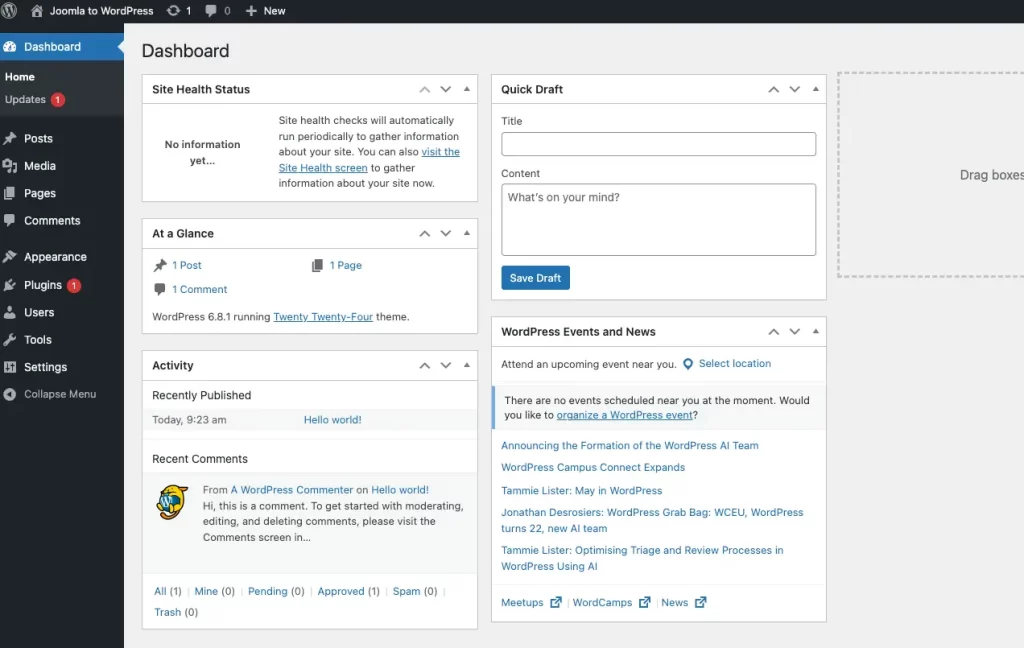
Install Joomla to WordPress Migration
Now, that you already installed the WordPress, and navigated to the WordPress admin panel.
In order to migrate the Joomla content to WordPress, first you need to install the FG Joomla To WordPress plugin. To install,
- Go to Plugins > Add New
- Search for FG Joomla to WordPress
- Click Install Now, then Activate
That’s it—plugin installed!
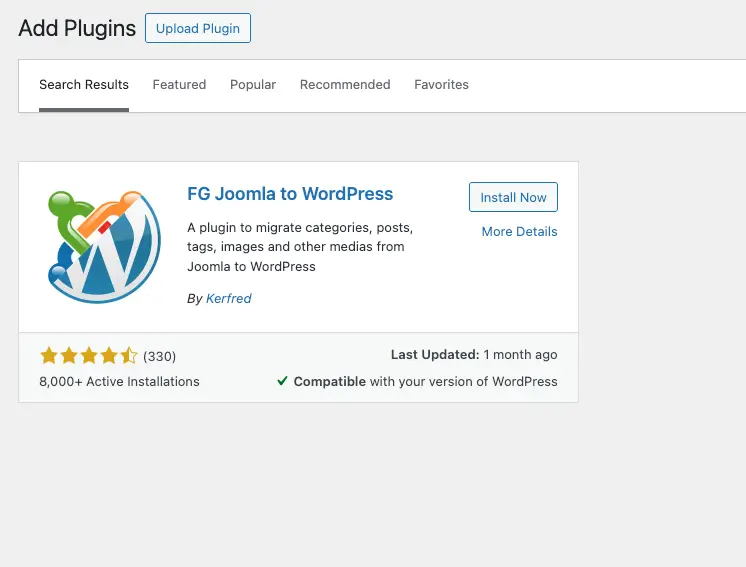
Migrate Joomla Content
After the activation, you can simply click on the Import link as shown in the below screenshot or follow these steps.
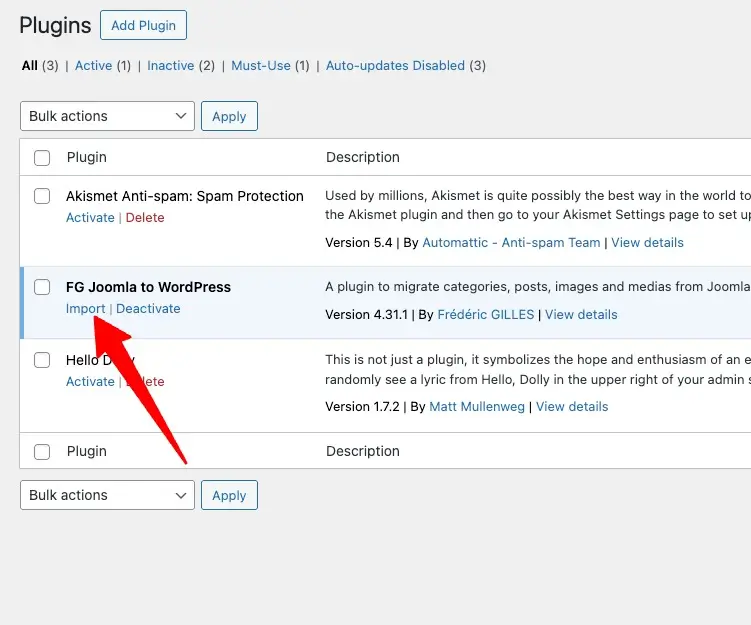
or follow these steps.
- Navigate to Tools > Import
- Find Joomla (FG) in the list
- Click Run Importer
This will take you to the FG Joomla importer page and you will be asked to provide your Joomla website information.
Remove Existing WordPress Content
The following screen displays all categories, posts, pages, media, and tags in your site’s underlying database. Even a fresh WordPress installation may contain some content, such as a default category and some sample web pages.In most of the cases, you would be interested to migrate Joomla website into an empty wordpress site.
So we recommend you to delete all the WordPress content by clicking on the Empty WordPress content button.
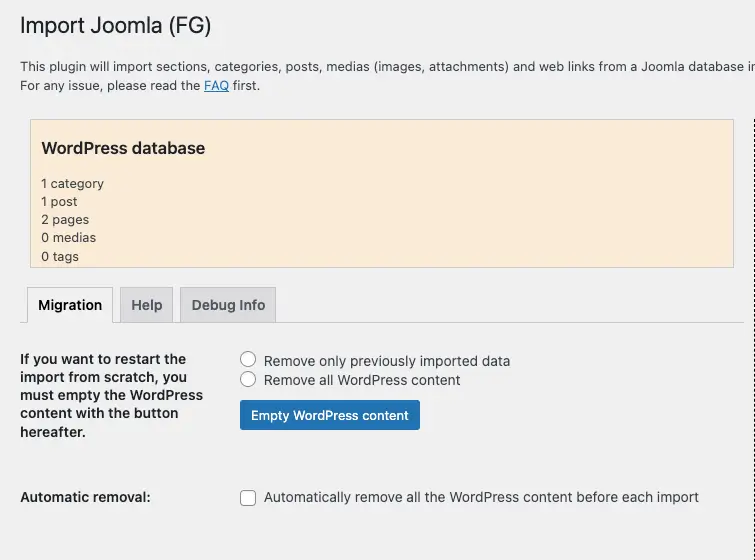
⚠️ Note: This action will permanently delete existing content. If you want to keep anything (even sample posts), back them up first.
Just FYI, WordPress has an Uncategorized category by default. Therefore, your Category count will remain at one, even after deleting all of your content.
Enter Joomla Website Parameter
The next step is connecting to your live Joomla site to fetch media (images, PDFs, etc.).
In this step, you have to enter the URL of the live Joomla site so it can pull off the media from that site.
After entering the url, we recommend you to test the media connection if it is established or not. If It is established perfectly, you will get a message as shown in the screenshot.
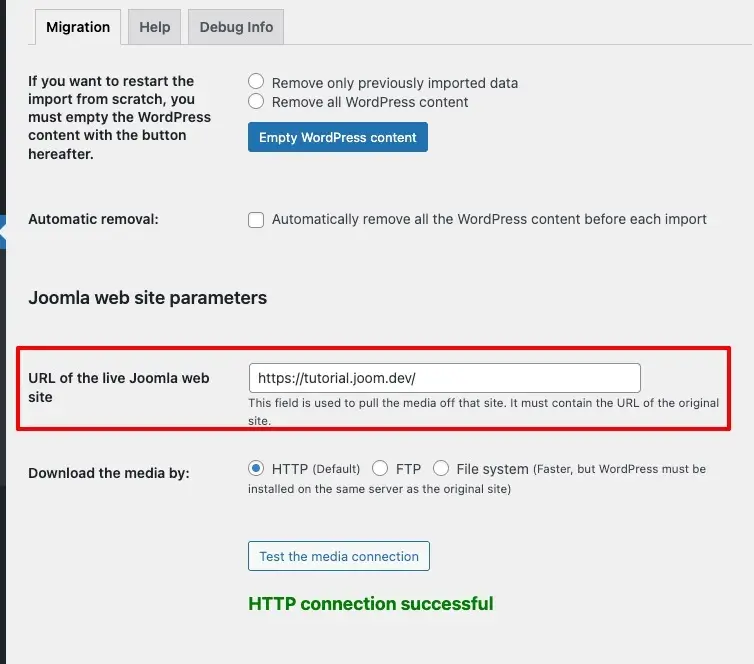
Enter Your Joomla Database Parameters
To migrate content, the plugin needs to connect to your Joomla database.
In order to do that, you need to add the Joomla database parameters such as Hostname, port, database, username, password etc.
So to get these, login to your Joomla website, In the left-hand menu, select System:
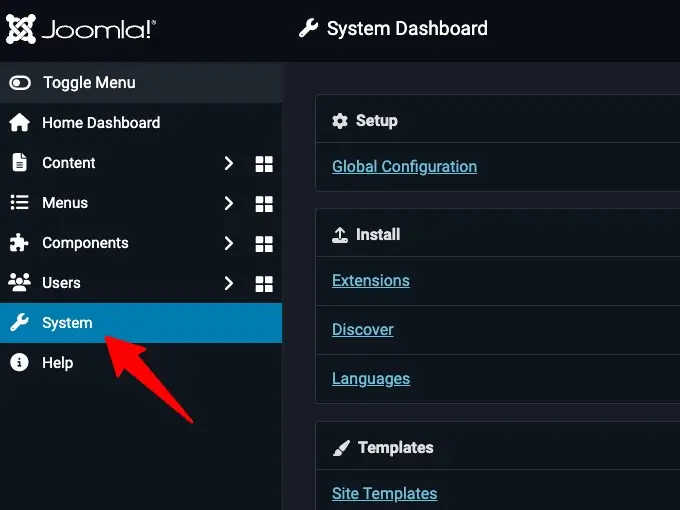
Then, click on Global Configuration. You can now select the Server tab:
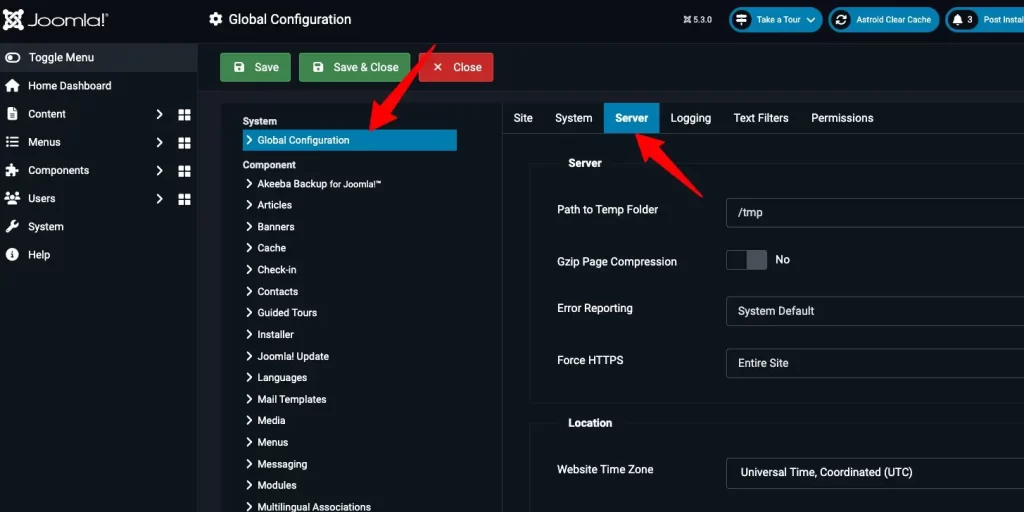
Next, scroll to Database Settings. This section contains your Host, Database Username, Database Password, Database Name, and Database Tables Prefix.
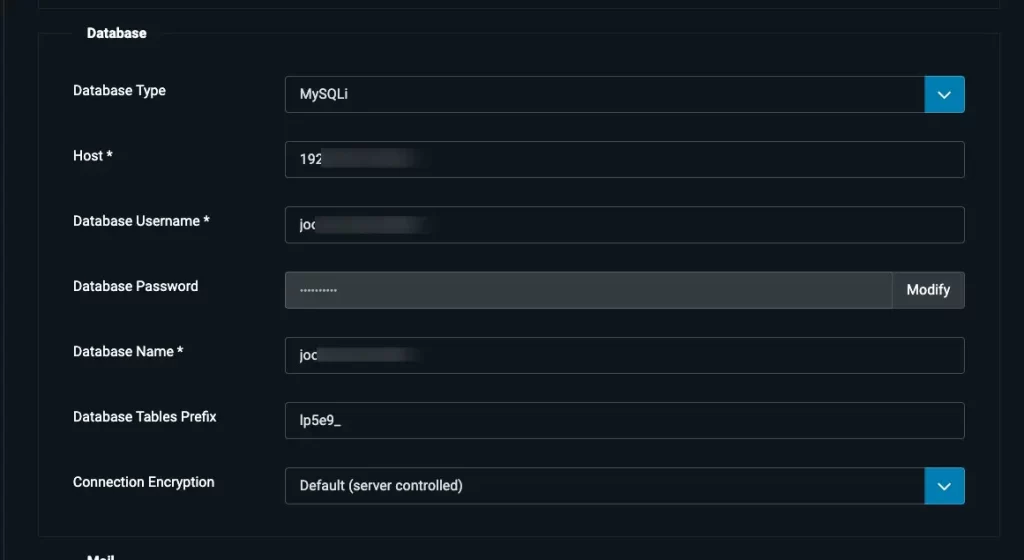
These values are the must have in order to migrate the Joomla content to WordPress website. So now, switch back to your WordPress site and scroll to Joomla Database parameters sections.
Copy the database values from the Joomla site one by one and paste in the appropriate field in WordPress.
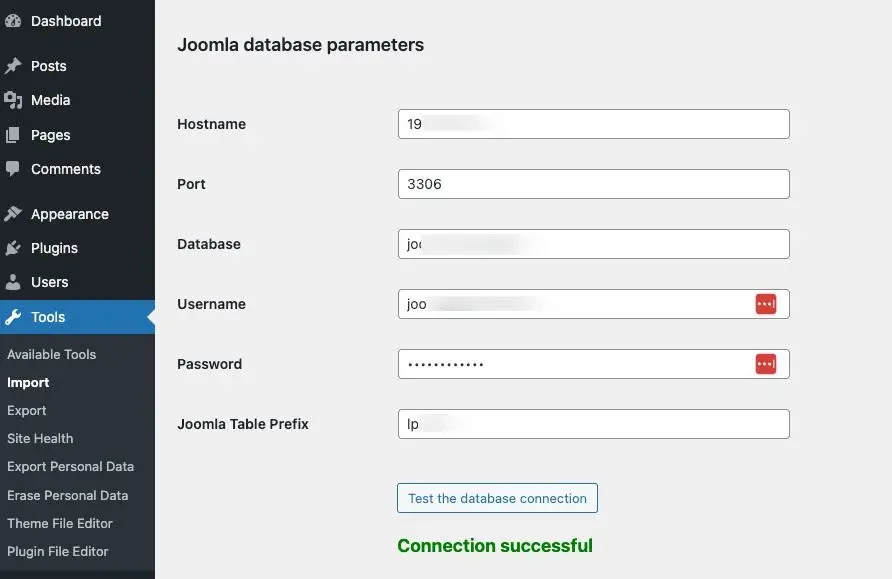
After entering these database parameters into WordPress, click on Test the database connection.
WordPress will now check whether these parameters work. If the connection is a success, you’re ready to import your content.
Setting up the Behavior
Next, you can set the behavior of the import. You can decide what to import and what not.
- Choose whether Joomla articles should become posts or pages
- Decide if meta keywords should be imported as WordPress tags
- Skip or include media, menus, and categories
Choose what fits your setup, then move on to the final step.
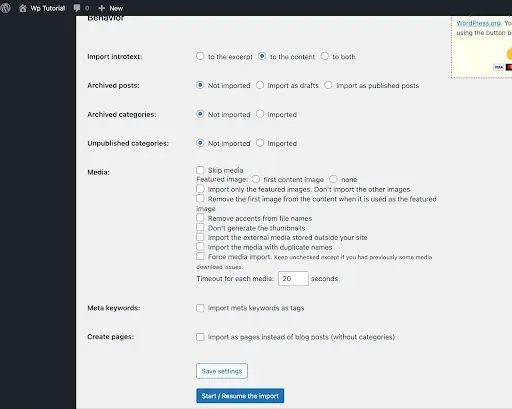
At last, Click on the ‘Start / Resume Importer’ button to continue the Joomla to WordPress migration.
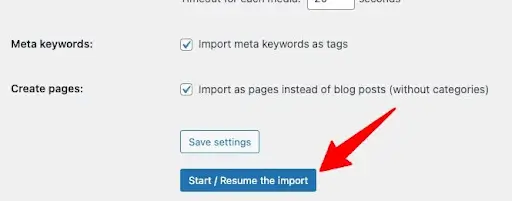
The plugin will now fetch and import your Joomla content into WordPress. Depending on how large your site is, this may take a few minutes.
Once done, you will see a success message on the screen.
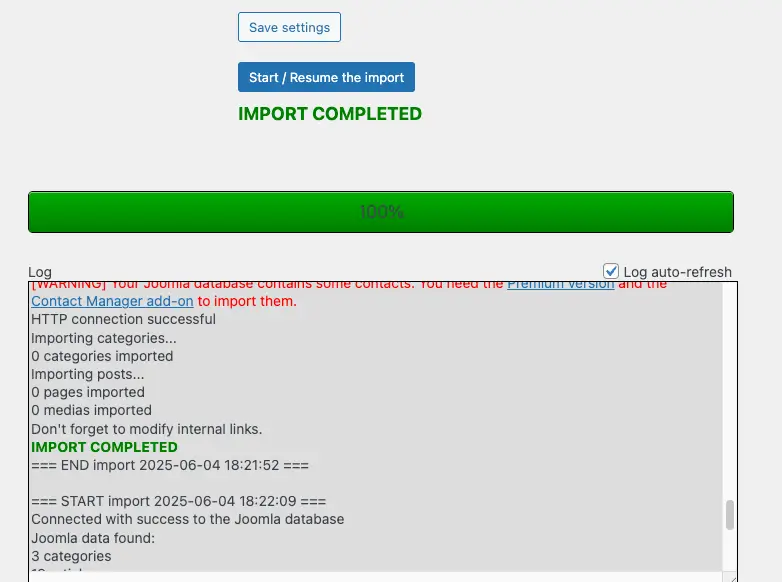
Modifying the Internal Links
You may have transferred your content, but there’s a chance that the internal links within your pages and posts might still have Joomla-style internal links—and those likely won’t work in WordPress.
Broken internal links can seriously damage the visitor experience. They can also impact your site’s Search Engine Optimization (SEO).
When the search bots index your content, they have a limited crawl budget. The last thing you dont want is to waste this precious budget on broken URLs.
Thankfully, the FG Joomla to WordPress Migration plugin can scan for broken internal links.
Simply click on the Modify Internal Links button and you are done.
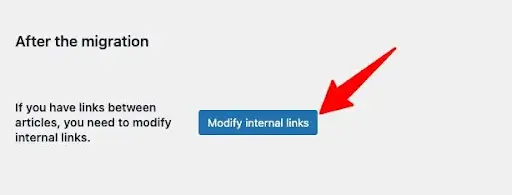
⚠️ Note: This guide covers Joomla core content migration (like articles, categories, and media). If your site uses third-party Joomla extensions—like a page builder or eCommerce component—those won’t be handled by the free version of the plugin.
Check the Pro version of FG Joomla to WordPress to see if it supports those specific extensions.
Things to do after Joomla Content Migration
Browse Through Your Content
Start by taking a visual tour of your newly migrated WordPress site:
- Visit your homepage, service pages, blog posts, and any key landing pages
- Check for missing content, broken layout, or formatting issues
- Ensure images are loading properly
- Confirm that internal links between pages are functional
- Go to Appearance > Menus to review or recreate your site navigation
⚠️ Tip: Sometimes image paths or special Joomla formatting don’t carry over perfectly. Note anything odd for quick fixes.
Fix Any Broken Internal Links
Broken links are common after a CMS migration and can hurt SEO.
- Install a plugin like Broken Link Checker to scan your site
- Alternatively, use external tools like Screaming Frog or Ahrefs
- Manually review high-value pages to verify links
- Fix any broken URLs or update them to new WordPress equivalents
🔧 Use the Redirection plugin to handle any links that need permanent 301 redirects. Or if you are using any SEO plugin like Yoast or RankMath, you can utilize their built-in Redirection feature to avoid installing another WordPress plugin.
Choosing the high performing WordPress Theme
Your theme affects speed, usability, and SEO. Choose one that’s modern, lightweight, and well-supported WordPress theme.
Recommended themes:
- Astra – Lightweight and great for performance
- GeneratePress – Clean, fast, and developer-friendly
- Kadence – Powerful yet user-friendly
🚀 Choose a theme that pairs well with your favorite page builder.
Installing a WordPress page builder (Optional)
If you are using any Joomla page builder to design your pages in Joomla, that content might not be migrated to WordPress. So here you have to use any page builder or default WordPress editor to design the pages.
Here is the list of most popular WordPress page builders:
- Elementor – most popular, great free version
- Beaver Builder – lightweight and reliable)
- Bricks or Oxigen – for more advanced users
- Spectra – Gutenberg Builder.
Install your preferred builder and begin customizing without touching code.
Setting up the Permalinks
WordPress lets you customize how URLs are structured. This is essential for SEO and clarity.
- Go to Settings > Permalinks
- Choose the “Post name” option:
/sample-post/
This structure is clean, readable, and keyword-friendly.
- Avoid default options like
/?p=123which are poor for SEO and user experience.
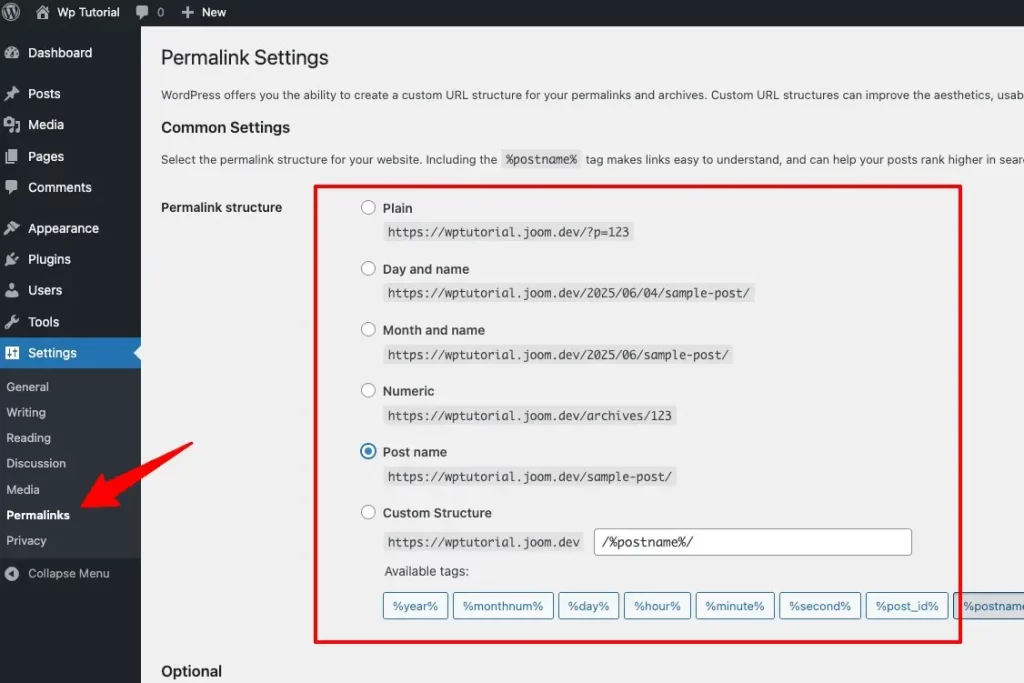
Set Up Redirects from Old Joomla URLs
If your Joomla site had a different URL structure, you’ll need to create 301 redirects:
- Either install Redirection plugin or any SEO plugin such as RankMath or Yoast. Both have redirection features. If you are using an SEO plugin, you can avoid adding a different plugin for redirections.
- Map old Joomla URLs to their new WordPress equivalents
- Prioritize high-traffic pages and indexed URLs first
This preserves SEO rankings and ensures visitors don’t hit dead ends.
⚡ Consider using a spreadsheet to list and track redirects during this step.
Installing other essential plugins
In order to make your WordPress website more powerful, functional, SEO friendly and bazzing fast, you need to have few other essential plugins. Here is the list as per their functions.
| Functions | Plugin Options |
|---|---|
| SEO Optimization | Yoast SEO or Rank Math |
| Site Backups | Akeeba or Updraft |
| Security | WordFence or Securi |
| Caching & Speed | WP Rocket or W3 Total Cache |
| Image Optimization | ShortPixel or Smush or Imagify |
| Spam Protection | Akismet, Google Recaptcha |
| Forms | Gravity Form, WP Forms, or Contact Form 7 |
Only install what you need—fewer plugins = faster site.
Take time to Learn WordPress
WordPress is totally end user friendly so if you spend little time to understand how it works, you will be able to work on your website without hiring a WordPress developer.
So I will recommend you to invest some of your time to learn the basics. Here are some helpful resources:
- WordPress.org Support
- WPBeginner.com
- YouTube Tutorials. (Search for any topic)
- Explore the dashboard, settings, and customize menus
- Join some social communities on Facebook or Reddit.
- And utilize the power of AI. Ask your questions to ChatGPT to get the fast responses.
📖 Learning even the basics will make managing your new site 10x easier.
Have a Complex Joomla Site? Here’s What You Need to Know.
If your Joomla site uses custom modules, third-party extensions, page builders, or supports multiple languages, then the migration process won’t be a simple one-click move. These types of sites require careful planning and a more hands-on, manual approach.
Automated tools can help with basic content, but for more advanced functionality, you’ll need to rebuild parts of your site using equivalent WordPress plugins and structures.
Here’s what we recommend:
- Extensions & Modules: Recreate using equivalent WordPress plugins.
- Multilingual Sites: Rebuild using WPML or Polylang.
- Custom Fields: Use Advanced Custom Fields (ACF) to recreate field groups.
- Custom Post Types: Use Custom Post Type UI (CPT UI) to match your Joomla content structure.
- E-commerce (VirtueMart, J2Store): Export products via CSV/XML, then import into WooCommerce with WP All Import.
⚠️ Complex sites require more than just a plugin—you’ll need time, testing, and a clear understanding of how WordPress handles content differently.

Need Help Migrating a Complex Joomla Site?
With years of experience building and supporting Joomla websites—including our own templates, extensions, and maintenance services—we’ve also helped hundreds of businesses successfully migrate to WordPress.
If you’re feeling stuck or just want expert guidance, we’d love to help.
Common Joomla to WordPress Migration Mistakes (And How to Avoid Them)
We’ve migrated hundreds of Joomla sites to WordPress over the years, and if there’s one thing we’ve learned—it’s that even smart people make simple mistakes. The good news? You can easily avoid them with a bit of planning.
Here are the most common pitfalls we’ve seen—and how to steer clear of them:
1. Skipping a Full Backup
This is a big one. Whether you’re migrating a basic blog or a complex, multi-language site, always backup your Joomla site (and your WordPress site too, if it already exists).
A simple plugin like Akeeba Backup for Joomla and UpdraftPlus for WordPress can save your day if anything goes wrong.
2. Migrating Directly on a Live Site
Never migrate your content on a live site—at least not without a staging environment. We’ve seen clients lose live traffic or crash important pages while trying to migrate “on the fly.”
Instead, use a staging setup (a subdomain or a separate server copy) to do all the work safely.
3. Ignoring SEO Impacts
You might get all your content over… but what about your rankings?
- Did you redirect old Joomla URLs to new WordPress ones?
- Are your meta titles and descriptions preserved?
- Is your sitemap updated?
These SEO basics are easy to overlook—but they matter. Skipping them can lead to a sudden traffic drop.
Use a plugin like Yoast SEO or Rank Math and set up 301 redirects using the Redirection plugin.
4. Assuming Everything Will Transfer Perfectly
Spoiler: It won’t.
Joomla and WordPress handle things differently. Layouts built with Joomla page builders often break. Modules don’t translate. Even images might go missing.
Prepare to manually tweak your site after migration—and test it thoroughly before going live.
5. Overlooking Internal Links
You may have dozens (or hundreds) of internal links pointing to old Joomla URLs. Broken links not only frustrate users but also affect your crawl budget and SEO.
Use the “Modify Internal Links” option in FG Joomla to WordPress, then follow up with a tool like Broken Link Checker to catch anything that slips through.
6. Not Testing Before Launch
You did the migration… great. But is the site:
- Mobile responsive?
- Fast and secure?
- Showing the correct logo, forms, and footer info?
Test everything:
- Desktop, mobile, and tablet views
- All forms and CTAs
- Menu navigation and footers
- Basic loading speed (use GTmetrix or PageSpeed Insights)
You Did It! Welcome to WordPress 🚀
If you’ve followed this guide step-by-step, give yourself a pat on the back—you’ve just pulled off something big.
You’ve successfully moved your website from Joomla to WordPress, set everything up, avoided the common pitfalls, and are now standing on a platform that’s faster, easier to manage, and built to grow with your business.
Joomla to WordPress Migration Checklist
Copy the sheet and start your migration process.