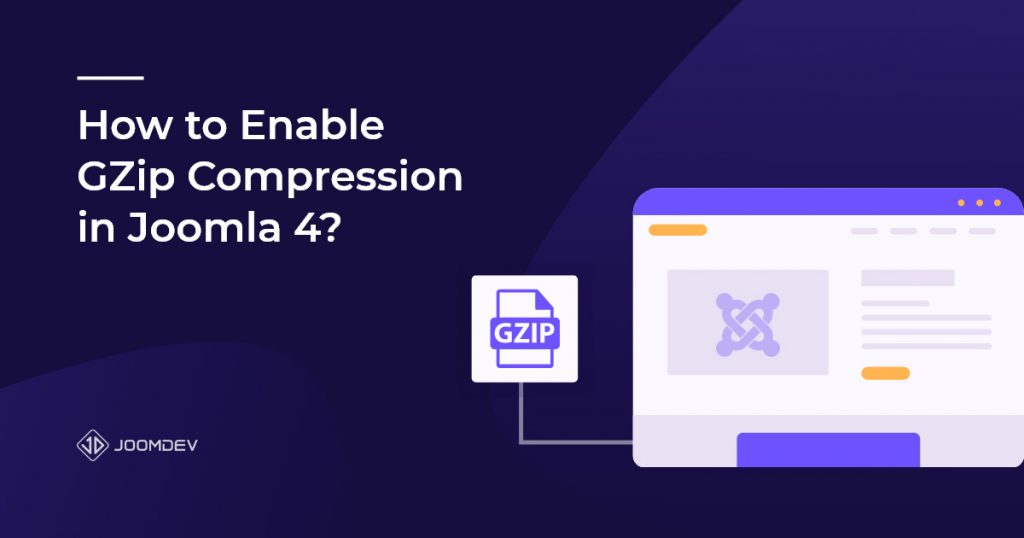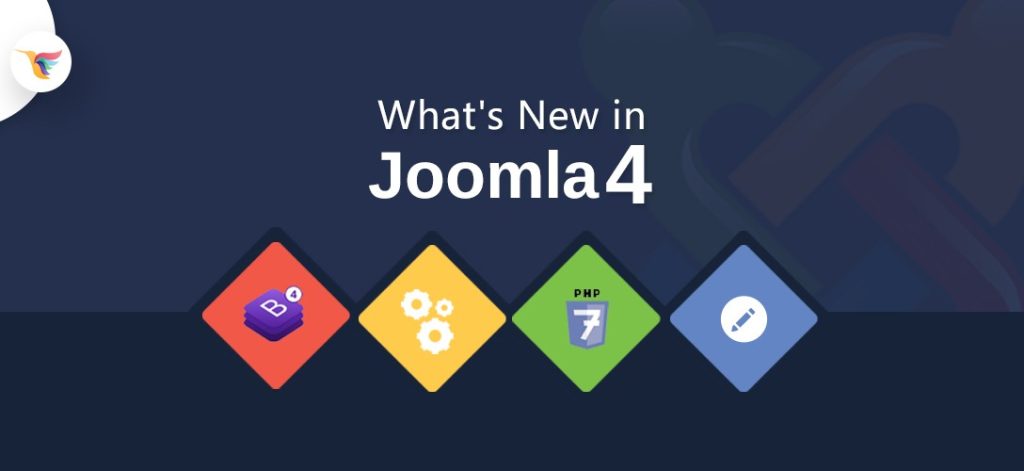An average user visits around 100 to 138 web pages per day. But only a few of them are able to make them stay. So, what exactly do these websites do which others don’t?
The key is the minimum page loading time.
Generally, websites are loaded with tons of content including images, videos, forms, and many more. All these decrease the overall speed of the website. So, when a user visits a website, and the page loading takes longer than it should, the user immediately leaves it and jumps onto another site.
So, how can you resolve this issue?
The answer to your questions is the GZip compression feature. The GZip compression helps you increase the overall speed of your website without any loss of information. In this blog post, we will show you how to enable GZip compression in Joomla 4.
Enable GZip Compression in Joomla
What is GZip Compression & Why You need to Enable GZip Compressionon Joomla?
To maintain good communication between the user’s browser and the server, the request time should be minimum. GZip compression lets the server compress the web files efficiently and reduces the request time of the user’s browser, thereby seemingly increasing the overall experience on both sides.
For example: let’s say some random user visits your site and requests for the About Us page. This page may have a size of 400KB which can be as reduced as 200KB. With the help of GZip, your server compresses the about us page and sends it to the user’s browser in a decompressed form. You may think that it will take time, but it does not. The whole process is very fast and unnoticeable.
So, now you know why compressed files are called time saviors for websites.
How to Enable GZip Compression in Joomla 4?
Enabling the GZip compression in Joomla is very easy.
To enable the GZip Compression on your Joomla website, login to your website’s admin panel and navigate to System > Global Configuration.
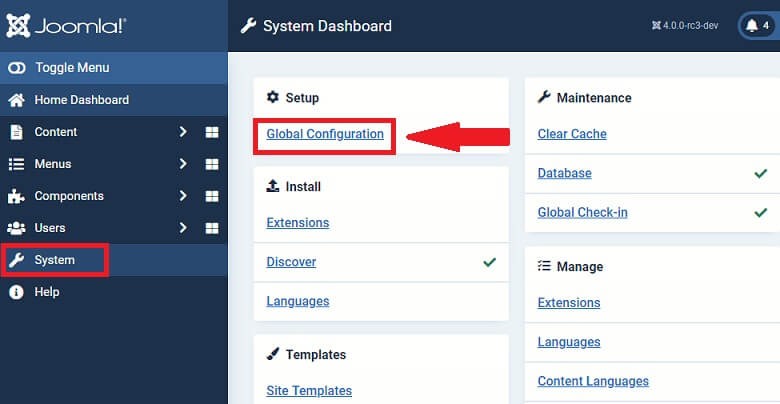
On this screen, look for Server tab and enable the GZip Page Compression by setting toggle to Yes.
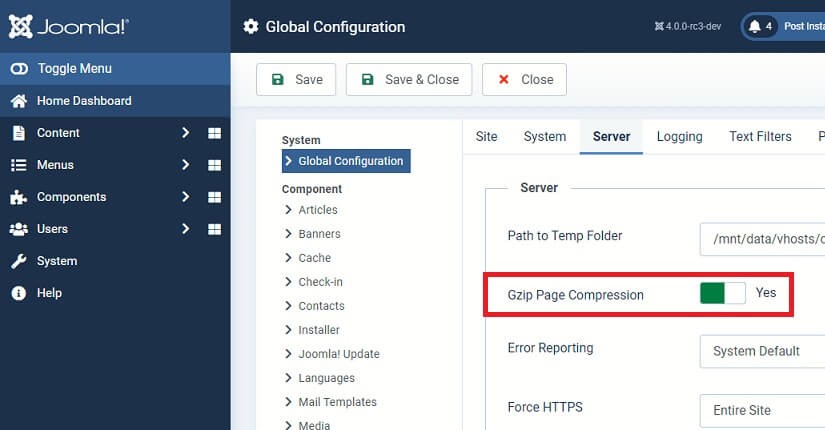
Finally, click on the Save and Close button to save the Joomla configurations.
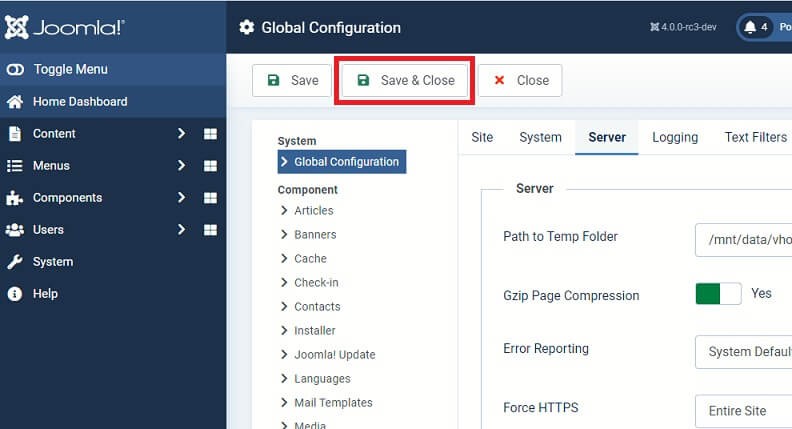
Voila, you are done with enabling the GZip Compression on your Joomla website with just few clicks and without writing any code. Now, its time to test it.
Testing GZip Compression
To check if the GZip compression is working properly or not, there are plenty of website available on the internet. Here is one of them which I have used to test. https://www.giftofspeed.com/gzip-test/
Simply put your website URL and hit the check button. In few seconds, it will show you the results.
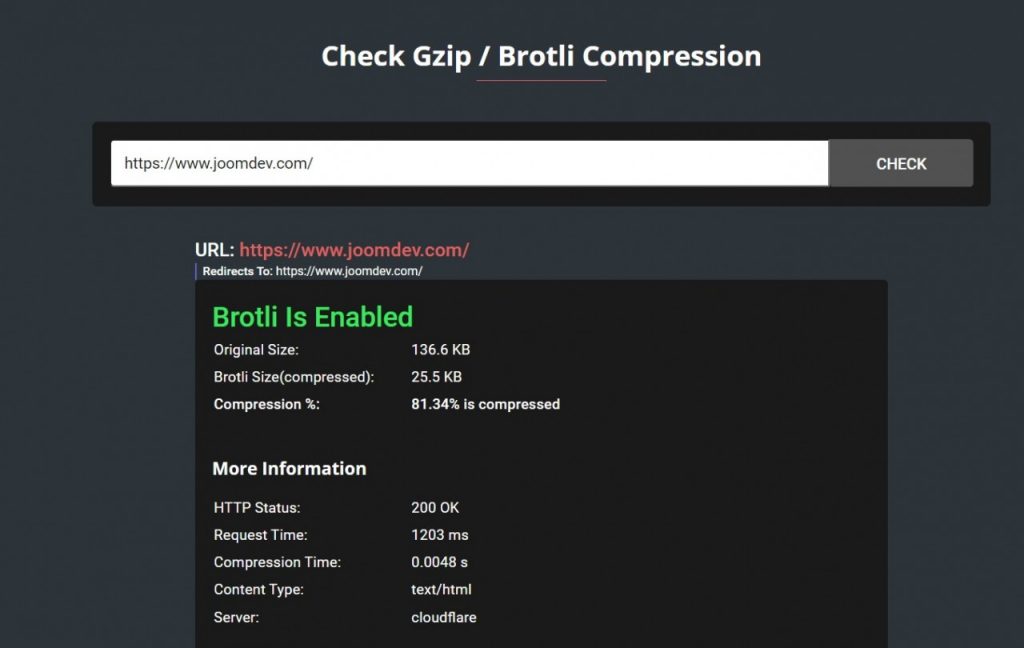
Conclusion
GZip Compression is a powerful feature to compress the website’s size and optimize the website’s loading speed. It is recommendable from an SEO perspective too. If you don’t want your website to lose any visitors, then you should definitely enable GZip compression on your Joomla or any other website.
So, this is it. If you liked our tutorial, then do let us know in the comments section.
You may also like: