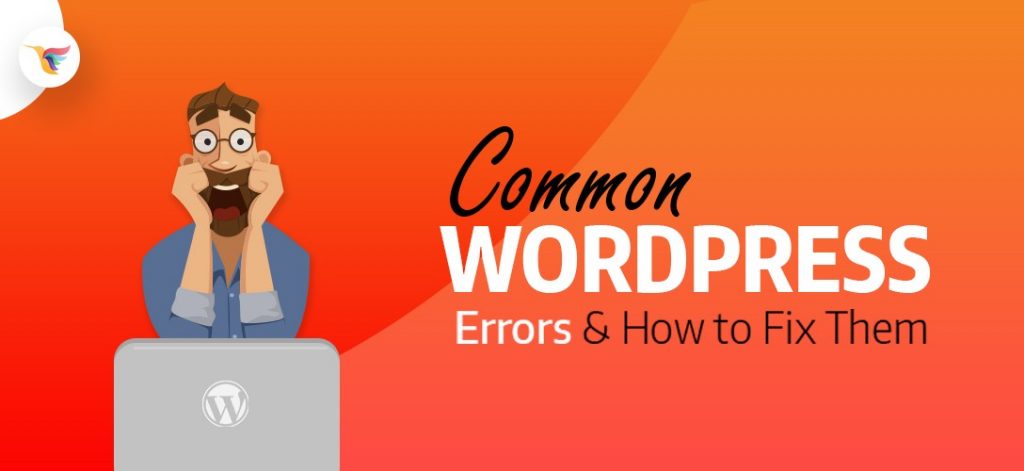A WordPress enabled site can help your business reach out to masses, strengthen your brand and enhance the ROI. Undoubtedly, WordPress is easy to use but there are some common errors that may occur and annoy you. So, read this post to know some common WordPress errors and the best ways to fix them.
WordPress Errors and How to Fix Them
Error ‘403 Forbidden’
It is a very common error code that appears when the server is not able to offer access to a particular page of your website. Usually, this error is accompanied by a message ‘You don’t have permission to access the requested directory.’ Have a look for better understanding!

Such an error would occur during WordPress installation when you are accessing a website page when you are accessing your dashboard or login page, or inaccurately installed security plugins. It can also occur because of inaccurate file permissions on the server and fortuitous changes made by the WP hosting server.
How to Fix It
Most importantly, create a backup for your website.
- If the error is because of plugins then deactivate WP plugins and activate them after some time to resolve the issue.
- If the error has occurred because of the .htaccess file then connect your site in cPanel and download the .htaccess file to the computer. Now delete this file from the server.
- If still not able to resolve the problem then it might be due to incorrect file permission that can be rectified by checking all files on WP site has a file permission of 640 or 644.
Error Establishing a Database Connection
This type of error may occur when your server is down, or you have met a corrupted database, using the incorrect login credentials. No matter what the reason is, the good thing is that you can fix the problem with just little efforts.

How to Fix It
- One way to fix the error is to use the WordPress ‘Repair Database’ feature that would fix all the corrupted files. This feature is turned off by default. Hence, you need to enable it. For this, you require an FTP client that would help you connect to server and transfer files back securely.

- Another way is to update the database login credentials. If you are using a wrong username and password then WordPress would not be able to establish a connection. For this return to 000Webhost control panel and click on ‘manage database screen.’ There must be one database available with its named under the DB Name field.
- Lastly, restore the WordPress site from backup to get back into the business. 000webhost has covered a detailed guide on how to fix the error establishing a database connection problem in WordPress
503 Service Unavailable Error
This is another common WP error that can be difficult to handle sometimes. It occurs when the web server is unable to receive an adequate response from the PHP script. The PHP script can be a custom code snippet, plugin, or WP Theme.
How to Fix It
- Since the error is caused by the PHP script, so it can fix by deactivating all unwanted PHP scripts or by increasing the PHP time limit . After this, you need to connect your site through a File Manager in cPanel or FTP client.
- Once you avail a suitable connection, check for the WP root folder named as public_html. Open it to go the wp-content directory and rename the plugins folder.
- After this, access your site and if the error is resolved then you would be able to visit the WP site successfully.
- Now correct the name of all WP plugins directory back so that the WP is able to recognize your plugins.
Connection Timed Out
Another common WordPress error is the ‘connection timed out’ that is caused by an overburdened shared server. This type of error occurs because of the overburdened shared server. The main causes are heavy plugins, theme function issues, and exhausted PHP memory limit.
How to Fix It
This error can be fixed in very easy ways:
- The first way is to increase the memory limit of PHP. This will enable to meet more heavy plugins successfully.
- Another way is to first deactivate all the plugins and then carefully remove the one that is causing the trouble.
- The last method that you can adapt to resolve the problem is to switch to a default WordPress theme to identify if there is any problem caused by the theme.
404 Page Error
If you are receiving a 404 error message on one page of the website, while the other pages of the site remain intact then you need to reconfigure the permalinks settings or even manually update the rewrite rules. In this situation, you need to fix the permalinks settings.

How to Fix It
- In order to fix the permalinks settings, you need to go to the settings page and then check for permalinks and click on save changes. This will update your permalinks settings.
- If the above method does not work then the other way is to manually fix the problem. This is done by manually updating the .htaccess file. This can be done by logging into the server using FTP and modifying the .htacess file.
- The easiest way to fix the file is to temporarily create a writable file. This can be done by changing the permissions to 666 and then updating the permalinks settings. Once this is done, you need to change the permissions back to 660 in order to keep working without any interruptions.
Wrap Up
It would not be wrong to say that WordPress is a powerful setup. But just like most of the things, even it has certain limitations or flaws. While the post reveals some of the common WordPress errors and the best ways to resolve them, there are more other WordPress errors that you might experience like memory exhausted, lost admin and password, white screen of death, and more. But the good thing is that all these errors can be fixed with ease and through some simple ways.