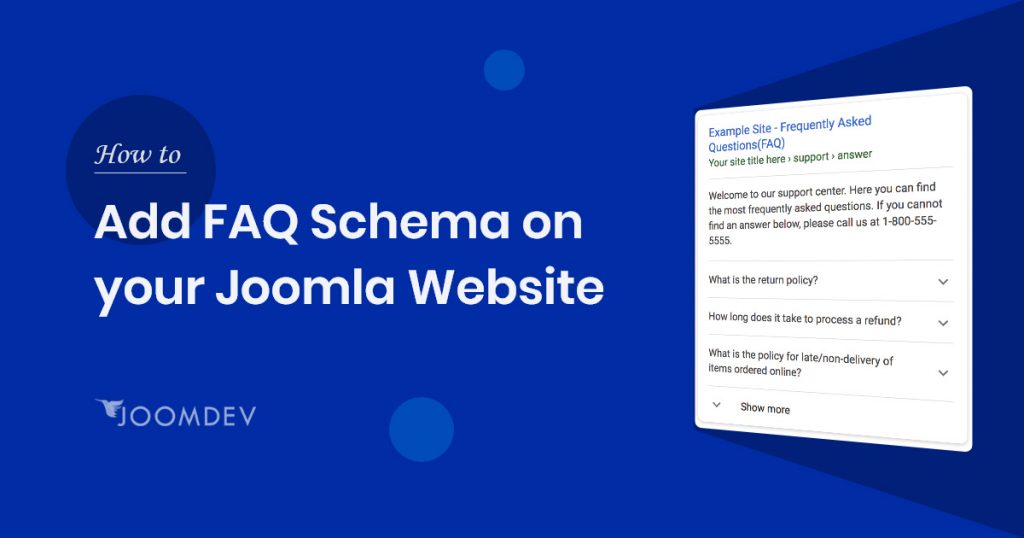It’s a no secret that FAQ pages help users in many ways. From clearing their doubts to assisting them in deciding, they are worth adding to a website. But what’s a big secret is that they can also help improve the SEO and provide more real estate on SERP if added with FAQ Schema.
In May 2019, Google announced that they would be supporting structured data on FAQ and how-to pages. This will help websites get more space on the SERP and contribute to getting featured on snippets and google assistant (voice search).
FAQ Schema helps in achieving precisely the same. But since FAQ Schema comes with a tremendous amount of benefit, it might look like tons of coding and expert knowledge is required to achieve it. But believe me, it will take no effort and time to add FAQ Schema on a Joomla website.
Before proceeding on the “How-to’s” of the blog, let’s first understand FAQ Schema Markup in detail.
Add FAQ Schema On Your Joomla Website
What we are going to learn?
What is FAQ Schema?
FAQ Schema markup is a piece of code that is placed along with your FAQ page’s questions and answers. It will help in attaining more presence for your website on SERPs.
This is how a typical FAQ section with Schema markup looks like on SERP.

As stated by Google itself, these markups cannot guarantee that your website will rank as rich results even if you’ve done it correctly because google algorithms use a variety of other factors as well. However, adding this affects SEO significantly and has more ‘pros’ than ‘cons’. They have shared detailed structured data guidelines, as well.
To achieve rich results through FAQ Schema, you can use the following possible formats:
- JSON-LD
- Microdata
- RDFa
Among the three formats mentioned above, Microdata and JSON-LD are commonly used. And among these two, google recommends JSON-LD format.
A code added to your FAQs in any of the formats mentioned above will help Google or any other search engine understand and rank better.
What are the Benefits of Adding FAQ Schema?
Adding FAQ schema has a lot of perks. It is one of the best SEO tactics which can be done within a short period, without heavy technical knowledge. It enables your FAQ pages to be shown as rich results on SERP, which will end up providing more traffic to your website. Let’s roll down the significant perks of adding FAQ Schema on your Joomla website.
Get more organic traffic.
Since your page will cover more area on SERP, it will solve more number of queries. This will make it stand out from the rest of the pages and be more likely to get organic CTR. And more organic traffic is directly proportional to more conversions.
A quick and easy SEO tactic
An individual doesn’t have to write tons of codes to achieve this, a simple short piece of code is enough to provide the structured data of your FAQ to Google. As mentioned by Neil Patel, you can get results with FAQ Schema within 30 minutes.
More probability of ranking on voice search:
Since voice search is the future and nearly 50% of the google searches are made through voice search by the end of 2020. It becomes essential to get a presence of voice search.
However, FAQ Schema does not guarantee that a page will rank on the voice searches, as it depends on many other factors. But it increases the probability.
How To Add FAQ Schema on Your Joomla Website?
Throughout the blog, we have covered enough about what FAQ Schema is and its benefits. Now is the time to learn how to implement it on your Joomla website.
Out of enormous ways of adding FAQ Schema in your Joomla site, the three best and convenient methods are mentioned below.
Using JD Accordion Joomla Module
JD Accordion module liberates individuals to create FAQ Schema-based FAQ pages. It helps users to cut-short the process and directly create accordions which are inbuilt with codes.
JD Accordion module is responsive for HTML, CSS and vanilla JS, and it is compatible for all browsers. You can add an unlimited number of accordions and break all the boundaries of restricting limited FAQs. It also comes with advanced styling options that will help you create interactive and eye-catchy PAQ pages.
Before proceeding to the steps on adding FAQ Schema on Joomla site with the help of accordion module, you first need to install JD Accordion Module in your Joomla website.
Now, I am assuming that you have installed the JD Accordion Module and ready to rock.
Creating a New Module
Right after the installation of JD accordion module, navigate to the “Extensions > Modules.” Search for the JD Accordion and create a new module for the same.

Adding Questions and Answers
After successfully attempting the first step, you will land on the below-mentioned page. Where you can add an unlimited number of FAQs by clicking on “Add items.“

Implement FAQ Schema
To make additional settings and to add FAQ Schema to your FAQs, navigate to “Global settings and Style” section. Under the “General” section, enable FAQ Schema by clicking on “Yes“.

And that all. No code required. You have implemented the FAQ Schema markup with just a single click. Moreover, you can style the FAQ accordions as per your design requirements as it gives you a lot of flexibility.
Using JD Builder Pro
JD Builder is the most potent Joomla page builder that lets you design simple to intricate design with just drag and drop the elements.
Forget about writing lengthy codes and using the drag and drop interface to easily and quickly create your Joomla website.
JD Builder allows you to design pages and comes with unique features such as display conditions to display the dynamic content when the user meets with the rules, form builder to create a contact form, email subscription forms, and many more.
If you are not using the JD Builder, I will recommend you download and install the JD Builder Pro (FAQ schema is only available in the pro version) and start creating the FAQ section for your page.
Let’s roll down the steps required to add accordions with FAQ Schema.
Create a Page With JD Builder
To create a new page using JD Builder, navigate to JD Builder > Pages and click on New to create a new page. And if you want to add in your existing page, open that page.
Add “Accordion” element to the page.
As the FAQ schema is available in the Accordion Element. So you need to add Accordion element to the page.

Once added, add your question answers to the accordion. You can add as many items you want to add in the element.
Enable FAQ Schema in One Click

Once you are done adding questions and answers, you have to implement the schema structure data to these FAQs. To enable the FAQ schema simple check for Enable FAQ Schema option and enable it. You are done with integrating the FAQ schema on your Joomla website.
Adding Schema Structure Data Manually
If you want to add FAQ Schema to your Joomla website manually, you have to write it yourself. Experts have suggested using either JSON-LD or microdata format.
Always consider choosing one format and use it all over your website. It is generally not preferable to use Microdata and JSON-LD format on the same website. Follow the steps mentioned below to learn how to add FAQ Schema on your Joomla site manually.
Follow the Google Guidelines
Google has released a set of guidelines that should be considered before adding FAQ Schema to a page. The guidelines are mentioned below:
- Add FAQ Schema only to a page which contains FAQs. Avoid applying it on Question/Answers pages or promotional pages.
- Google may not rank your content as a rich result if it includes obscene, profane, sexually explicit, graphically violent, promotion of dangerous or illegal activities, or hateful or harassing language.
- The content of your FAQs should be completely visible to the users on the source page.
- If your different web pages have the same FAQs, then markup only one instance of that FAQ for your entire site.
Create Your Code
You can create your code manually in the following two formats:
JSON-LD:
Google recommends adding this code to the header section of the page. However, it can be added to the body as well. The below-mentioned code is an example of JSON-LD, you can change the content according to your website’s demand.
<script type="application/ld+json">
{
"@context": "https://schema.org",
"@type": "FAQPage",
"mainEntity": [{
"@type": "Question",
"name": "PLACE YOUR QUESTION HERE",
"acceptedAnswer": {
"@type": "Answer",
"text": "PLACE ANSWER HERE"
}
}, {
"@type": "Question",
"name": "INSERT QUESTION TEXT HERE",
"acceptedAnswer": {
"@type": "Answer",
"text": "INSERT ANSWER TEXT HERE"
}]
}
</script>
Microdata:
It works the same as JSON-LD but it is placed within the HTML tags of your website. It can be placed in the body or the header of the blog. Have a look at the example of adding FAQ Schema via microdata.
<html itemscope itemtype=”https://schema.org/FAQPage”>
<head>
<title>PLACE YOUR TITLE HERE</title>
</head>
<body>
<div itemscope itemprop=”mainEntity” itemtype=”https://schema.org/Question”>
<h3 itemprop=”name”>PLACE YOUR QUESTION HERE</h3>
<div itemscope itemprop=”acceptedAnswer” itemtype=”https://schema.org/Answer”>
<div itemprop=”text”>
<p>PLACE YOUR ANSWER HERE</p>
</div>
</div>
</div>
</body>
</html>
How To Validate Your FAQ Schema
To check whether the added FAQ Schema is implemented correctly or not, you need to validate. And for this, you don’t need to go elsewhere as Google itself provides tools through which you can quickly test and improve your FAQ Schema on a Joomla website.
Google Structured data tool
This tool will help you ensure that the applied code is correct. And not only this, but it will also give necessary feedback to make the required changes. To use this tool, all you have to do is place your snippet code directly. Else, you can insert the page URL on Google’s Structured Data Testing Tool.
As soon as you hit the test button, it will start testing your code or URL and return with the result as shown below in the screenshot. If there will be any error, it will inform you and fix it and repeat the steps.

How to Notify Google to Crawl FAQ Schema
To notify Google that you have added FAQ Schema to an existing page instantly, you can use Google Search Console. All you have to do is request Google to recrawl your website.
First, you have to place your modified page URL on the top of the Google Search Console search bar. Right after this, you have to select the option to request reindexing.
If your webpage is already ranking well on the first page of search results, adding FAQ Schema to it will show results in around 30 minutes. That’s why it is often included in one of the fastest SEO tactics.
But if you add FAQ Schema to a new page, then there’s no need to go for an extra step and notify Google via Search Console. Google will crawl by itself as per its regular crawling frequency.
How to Find Questions for Your FAQ Page?
Now you must be cleared with FAQ Schema, its benefits and how to add it to your Joomla website. But one thing which is a make-or-break for all the tactics mentioned above is the content you are putting in. It would be best if you put questions where your audience gets perplexed. Get their clear insights and queries with proper research, which can be done in the following ways:
Asking their queries directly:
Reaching them directly via mail or any other source can help you know about the real issues they are facing. You can shortlist the most common problems received and add them to your FAQ page.
Use Google’s People also ask section.
Search engine like google is an excellent way to know about the general queries asked by your targeted audience.

You can pick the questions from the “People also ask” section on the SERP and include them in your Joomla website’s FAQ section.
Use Q/A platforms like Quora.
Platforms like Quora have tons of questions asked by people all around the world. Using them for your website will increase the probability of ranking on search engines because those questions are what people search for.

You can select the most popular questions in your niche, frame the answer and add it to your website.
Taking Aid of Answer The Public tool
Answer The Public powerful tool lists down all the essential questions related to the keyword you will enter. You can add those questions in the FAQ section of your blog.

Do’s and Don’ts while Adding FAQ Schema
Along with outlining all the necessary information regarding FAQ Schema, Google has also released guidelines on Do’s and Don’ts of FAQ Schema on your website. Follow them while applying FAQ Schema on your Joomla website to achieve best results.
Do’s (Valid use cases):
- An FAQ page where answers come with dedicated questions, and there should be no way for visitors to submit an alternative answer.
- A product support page that contains FAQs. Ensuring that there shouldn’t be an option for users to submit alternative answers.
Don’ts (Invalid Use cases):
- A forum page where an individual can submit answers.
- Any product support page where answers can be submitted
- Any product page where multiple questions and answers can be submitted
- Never use FAQ Schema for promotional purposes
- All FAQ content must be visible to the user on the source page.
Frequently Asked Questions
{module FAQ (Blog)}
Conclusion
The blog covers all the necessary information about the FAQ Schema and how to implement it on your Joomla website. Implementing the points mentioned in the blog wisely on your Joomla site will positively impact your SEO. This will result in boosting your website’s organic traffic and will ultimately help in providing more conversions.
Are you still battling with queries? Comment down below, and we will be more than happy to resolve it.