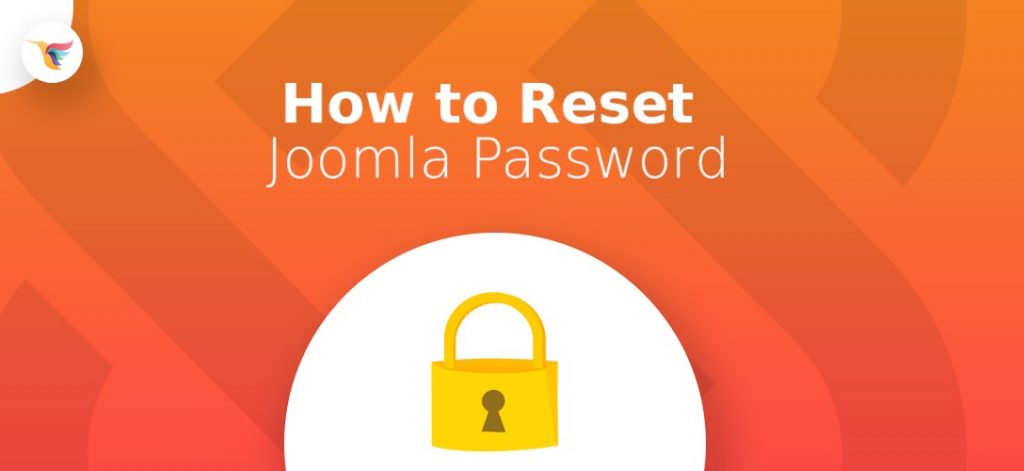I remember those days of 2008 when hackers were trying to break each and every password of my Joomla websites while spreading malware. I researched a lot by any means and spend a few sleepless nights searching the web to reset the Admin password. Unfortunately, both the web and the user manuals disappointed me. There was no solid guidance on the web at that time and sadly failed to give a soul to my sites.
Now over the years, Joomla has become more powerful and extensively used CMS in the world. So, I am sure plenty of people tried to Reset Joomla Admin Password at least once in their journey to this vast and complex CMS. Today in this article, I’m giving you some fresh air to breathe and walk with.
Reset Joomla Admin Password
How to Reset Joomla Admin Password?
Let’s go into some of the ways to reset Joomla Admin Password. There are two ways to change Joomla website user passwords. One way is to reset via Forgot Password Option and another is Password Reset via Database.
First Option
Well, let’s see how can you reset the password using forgot password option.
This option only works if any user (except SuperUser and Administrator) is trying to change the password.
Firstly, open the Joomla dashboard login page on your browser and click on the Question Mark (?) beside the password field.
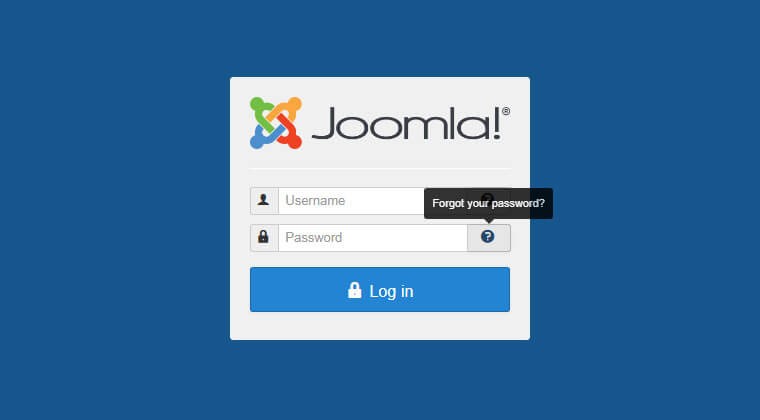
As soon as you click on? A window will appear with an option to fill. Now input your email address supplied during registration process in the Email Address field. And click on submit to get a link on your email.
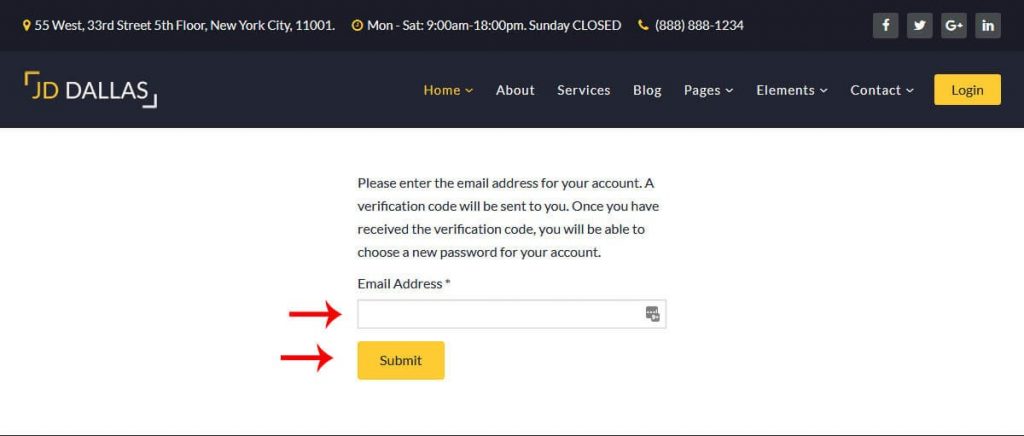
If your given email address is correct, then you should get the password reset link typically in a minute. Now by clicking on that link, you will be able to recover your Joomla Admin password very easily.
Second Option
The second and final option lets you reset the password for any user including Administrator/SuperUser.
Instead of opening Joomla login page this time, here you have to log in to your cPanel account and open the phpMyAdmin menu.
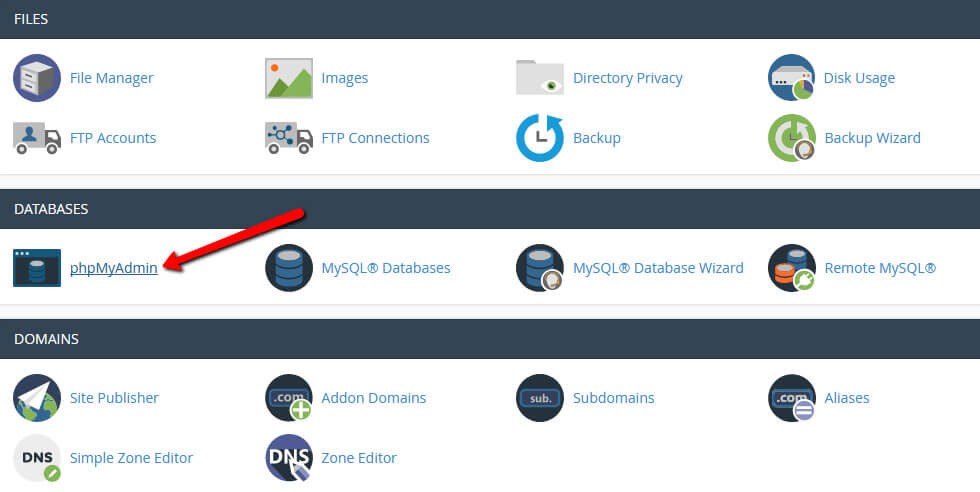
It can happen that you do not remember the exact database name assigned to your website. In the case, you will find that database it in the configuration.php file. In phpMyAdmin menu, you can find the website name and click on that to expand the list. Write user on the search box to find the database name. Note that configuration.php file can be found in the root folder of your Joomla installation.
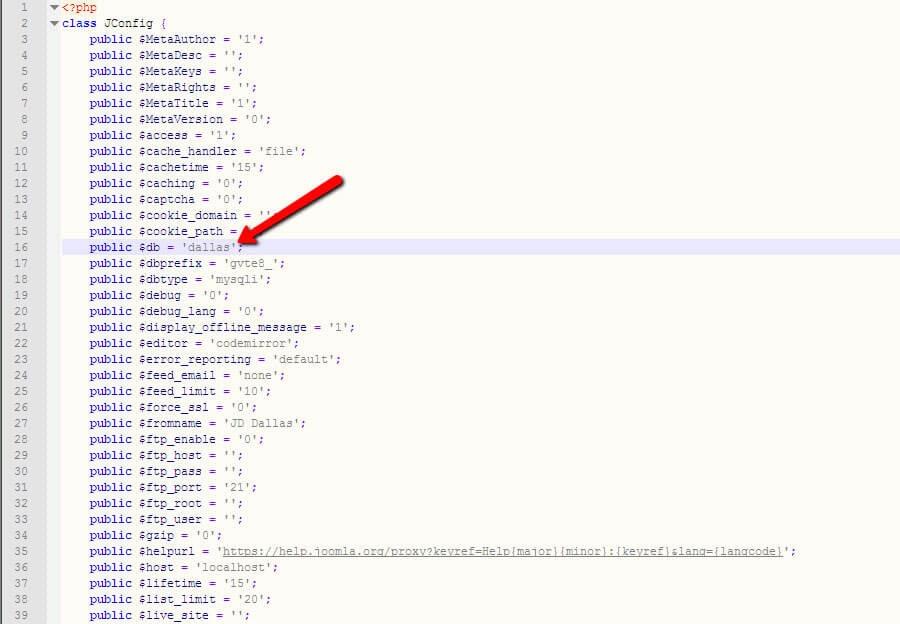
After finding the correct database, click on that once. Now a list of tables will appear at the right side of the menu. Now locate the user from the list of which you want to change the password. Then Click on the edit button associated with it.
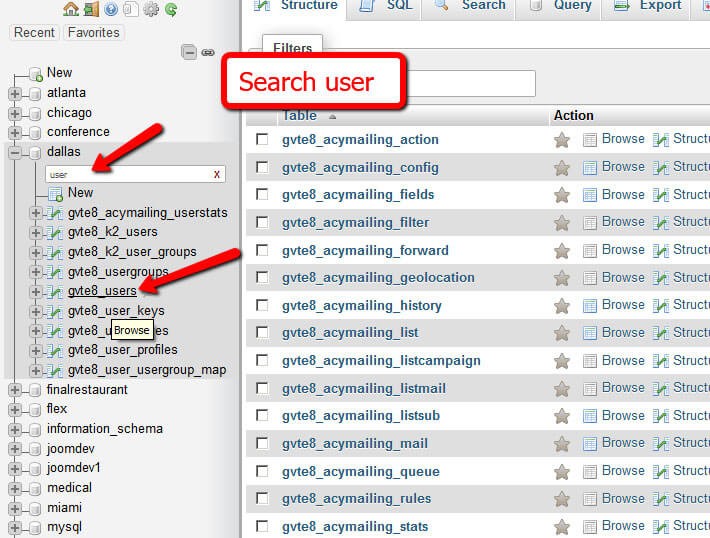
Now a new window will appear. You will see a password field as you go down to the page. Just type a new password on the value field and change function to MD5 and click on Go. Don’t forget to change this value field as this function will encrypt your password to some other phrase.
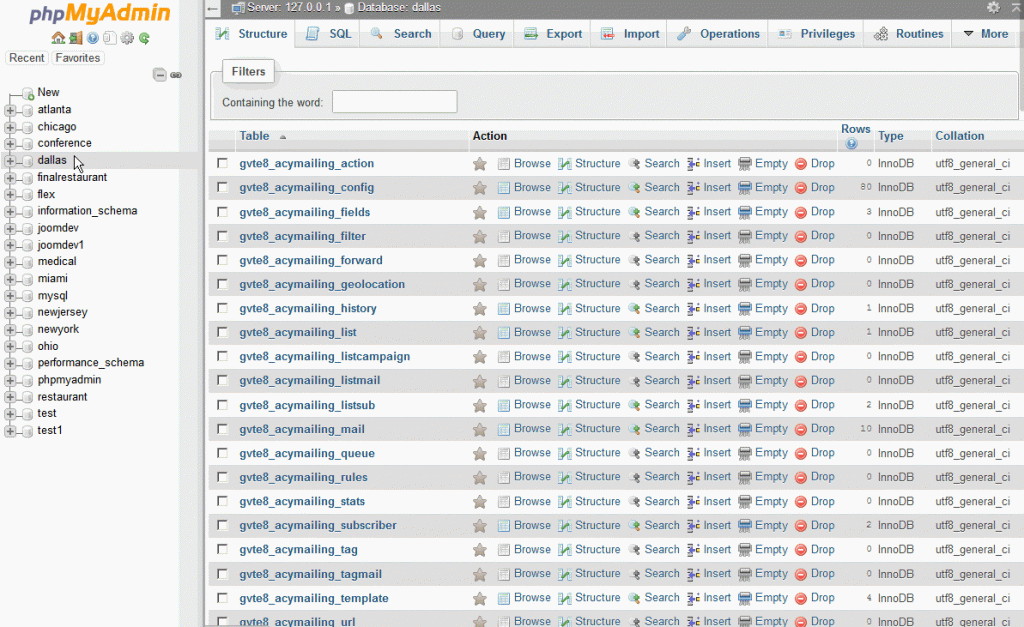
After completing these steps successfully, you should be able to log in with your new password.